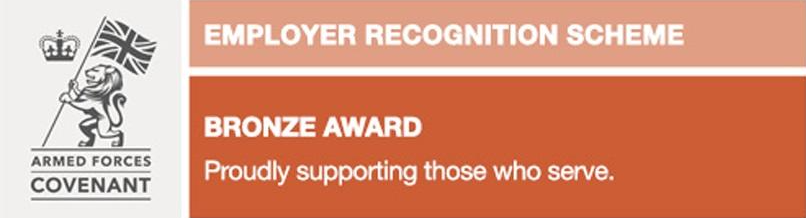Accessibility
Introduction
Our website is designed to conform to World Wide Web Consortium accessibility standards, but there are some things you can do to make our site even easier to use:
Site accessibility features
- Each page has a link (within the footer) to the site map listing all the pages within our site.
- You can use the keyboard to access all pages of this site.
- Images have alternative descriptive text.
Change the text size
Internet Explorer: Tools Menu / Zoom / Zoom in or Zoom out
Google Chrome: Menu / use + & – beside Zoom
Firefox: Menu / use + & – at top of block
Safari: View / Zoom In or Zoom Out
View / Zoom Text Only / Zoom In or Zoom Out
Navigating this site
- You can access the main sections of this website from the main menu bar.
- Each sections’ navigation is accessed either from the drop-downs from the main menu bar or from the landing page of each section.
- There is a site map listing all pages on the website (in the Footer).
- A search facility is available on every page (in the Header).
- The home page can be reached by clicking on the Citizens Advice logo.
- Links to pages that give you legal information are at the bottom of the footer menu.
Flexible width and scalable layout
You can drag the four edges of the website to display any size you want. The page content adjusts automatically to display correctly for the shape you choose:
- If you have full screen display, select the ‘Restore down’ button at top right, to see the edges of the display window.
- Move the pointer over a display window edge until two arrows appear.
- Drag the top, bottom and side edges to the shape and size you want.
You can change your display this way in any application, not just on our website (although the content may not adjust). Next time you visit us and choose ‘Restore down’, your display will be the size and shape you last chose, regardless of where you chose it from.
Customising your computer
AbilityNet and the BBC have developed some tutorials which tell you how to customise your computer to give you a better experience when using the web. For example, you can find out how to:
- change how information is shown on your screen, to get more on, or to see content more clearly
- change colours and fonts, a good idea if you have a visual impairment and need more contrast
- adapt the mouse, for example, to slow it down, make the pointer bigger, or if you are left-handed
- change a variety of keyboard settings, including the rate at which the cursor blinks.
Go to AbilityNet for more information, or My Web My Way to see the tutorials.
Using keyboard shortcuts
You can use keys on the keyboard to move around our website more quickly. These are called shortcuts, and the keys you use depend on your browser. Find information for the four main browsers by selecting:
Internet Explorer version 9 shortcuts
Internet Explorer version 8 shortcuts
Internet Explorer version 7 shortcuts
Useful links
You can download free software from the web, and find out about accessibility features for a variety of systems:
www.abilitynet.org.uk – for information about customising your computer
My Web My Way – for information and tutorials, developed by the BBC and AbilityNet, on customising your computer
www.screenreader.net – for access to the free screen reader Thunder
www.microsoft.com/enable/training/default.aspx – Microsoft accessibility wizard and how to use it
www.google.com/accessibility/all-products-features.html – Google accessibility tools
www.apple.com/accessibility – Apple Macintosh accessibility features
www.accessfirefox.org – accessibility features in Firefox and download extensions